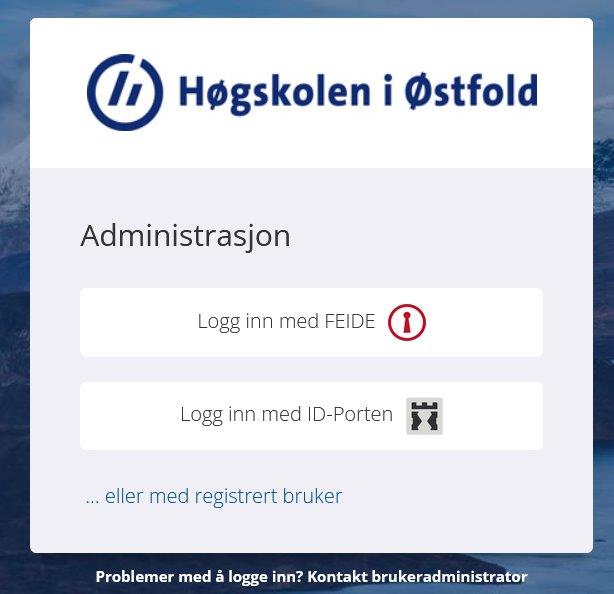
Login
Roles
An academic can have two roles in Inspera: Author and/or grader.
Author
With the Author role in Inspera you can access the Questions tool and you can make questions and question sets.
You can also add and edit assessment guidelines.
As an author, you can share questions and question sets, by inviting several users as co-authors. When a question or a question set is shared with another author, that person gets full access to make and save revisions in the question/question set.
Please note that Inspera Assessment does not offer real-time collaboration on questions/question sets. This means that only one author can work on the question/question set at a time. The question/question set must be closed by the author before others can make changes to it.
Inspera’s Support Pages:
Question types – manually marked
Question types – automatically marked
Share a question set with colleagues
Section for examinations will create the exam in Inspera and will attach the Exam Question Set to the exam. Information about examiners, committees and candidate numbers are transferred automatically from FS.
Grader
Graders read the submissions and set grades/marks or points in Inspera. Please note that as a grader you can override automatically calculated points on assignments. As a grader you have access to read the exam’s question set and the assessment guidelines in Inspera. Furthermore, you can also view and print a grading protocol and add private comments on candidate level and question level.
The grading default in Inspera is the new assessment tool Marking 2.0. Note that you can switch between the original and new versions by pressing the button “Right arrow/left arrow” in the top right corner under the “Grade” tab.
Graders write explanations of grades and send to candidates directly from Inspera.
Graders can also order and view plagiarism reports.
Inspera’s Support Pages:
How to read submissions on paper
New assessment tool Marking 2.0
Written exam on campus
Inspera Assessment offers several options for exams in safe mode, we use the Safe Exam Browser (SEB). SEB ensures that students cannot access the internet and the contents of their computer during the exam. Students must install SEB on their computer before the exam.
Student’s answers are regularly and automatically saved in Inspera Assessment while the exam is in progress.
Technical support is available during the exam.
Home exam/submission of assignment
On exams without Safe Exam Browser (typically home exams/assignments, automatic submission is activated. The student’s exam answers will then be submitted automatically when the deadline is passed for each candidate. Until then, candidates can change their answers an unlimited number of times.
Students find their home exam/assignment in their ARCHIVE in Inspera Assessment.
Assessment guidelines
Assessment guidelines must be made for all exams and shall be available for examiners in Inspera. Everything that is prepared in the form of written guidelines, point calculations and the similar, should possibly be made available to the students after the exam.
The deadline for submitting the exam questions and the assessment guidelines is no later than two weeks before the exam date.
Read more on assessment guidelines in Inspera Asssessment here. (Vet ikke om denne finnes på engelsk)
Plagiarism control
An electronic plagiarism control is done on all exam answers. Please notify the Section for Examinations if you discover anything that needs further investigation.
All home exams and assignments in Inspera are set up with plagiarism control in Ouriginal. As an examiner you will see the plagiarism checker’s score when you look at an answer. You can also look closer at the plagiarism control in Inspera.
The Section for Examinations, together with examiners, will follow up on exam papers with high text similarity, to assess whether it is a matter of plagiarism.
Read more on plagiarism control here: Plagiarism Control
Course and training
The Section for Examinations, in collaboration with The Learning Support Center, is holding a workshop in digital assessment/Inspera Assessment; preparing exam questions and the new assessment tool 2.0.
More information and sign up here
Informing students
It is important that the students be informed that the course will have a digital exam and which type of examination applies. Students can find information about the course’s examination in the course description and on Studentweb. However, it is still important that the course teacher informs the students about what this entails.
Information for students on digital exams can be found here:
https://www.hiof.no/english/studies/examinations/digital-exams/
It is also an advantage if you encourage students to take a demo exam in Inspera, to get an overview of different types of assignments in Inspera.
Contact the Section for Examinations!
Campus Halden: eksamen-halden@hiof.no
Campus Fredrikstad: eksamen-fred@hiof.no
Read more on the study administrative webpages for academic staff about examinations.