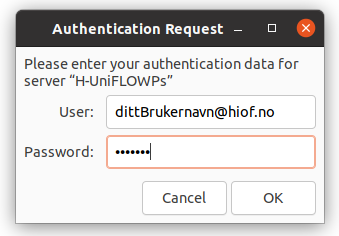Automatic setup:
You can install the printer automatically by running the following command in a terminal:
wget https://www.hiof.no/english/services/it/print-copy-scan/uniflow.sh; chmod +x uniflow.sh; sudo ./uniflow.sh; rm uniflow.sh
You will still have to go through the last part of the setup as described here.
Manual setup:
Open a terminal window and run the following commands:
sudo apt-get install smbclient
sudo service cups stop
Add the printer to the your local print-config file.
Copy the text for your campus below to the printers.conf file
sudo nano /etc/cups/printers.conf
Campus Halden
<DefaultPrinter H-UniFLOW>
UUID urn:uuid:d286e36f-b523-3c9f-5f5b-cc049453fd1f
AuthInfoRequired username,password
MakeModel Generic PostScript Printer Foomatic/Postscript (recommended)
DeviceURI smb://hiof_no/h-rps.hiof.no/UniFLOW_Ps
State Idle
StateTime 1483443960
ConfigTime 1483443938
Type 8400988
Accepting Yes
Shared Yes
JobSheets none none
QuotaPeriod 0
PageLimit 0
KLimit 0
OpPolicy default
ErrorPolicy retry-job
</DefaultPrinter>
Campus Fredrikstad:
<DefaultPrinter F-UniFLOW>
UUID urn:uuid:d286e36f-b523-3c9f-5f5b-cc049453fd1f
AuthInfoRequired username,password
MakeModel Generic PostScript Printer Foomatic/Postscript (recommended)
DeviceURI smb://hiof_no/f-rps.hiof.no/UniFLOW_Ps
State Idle
StateTime 1483443960
ConfigTime 1483443938
Type 8400988
Accepting Yes
Shared Yes
JobSheets none none
QuotaPeriod 0
PageLimit 0
KLimit 0
OpPolicy default
ErrorPolicy retry-job
</DefaultPrinter>
Hold CTRL + O and press Enter to save
Then hold CTRL + X to close Nano.
Restart the print service
sudo service cups start
Go to Settings > Printers and press the settings-icon next to "UniFlow Ps"
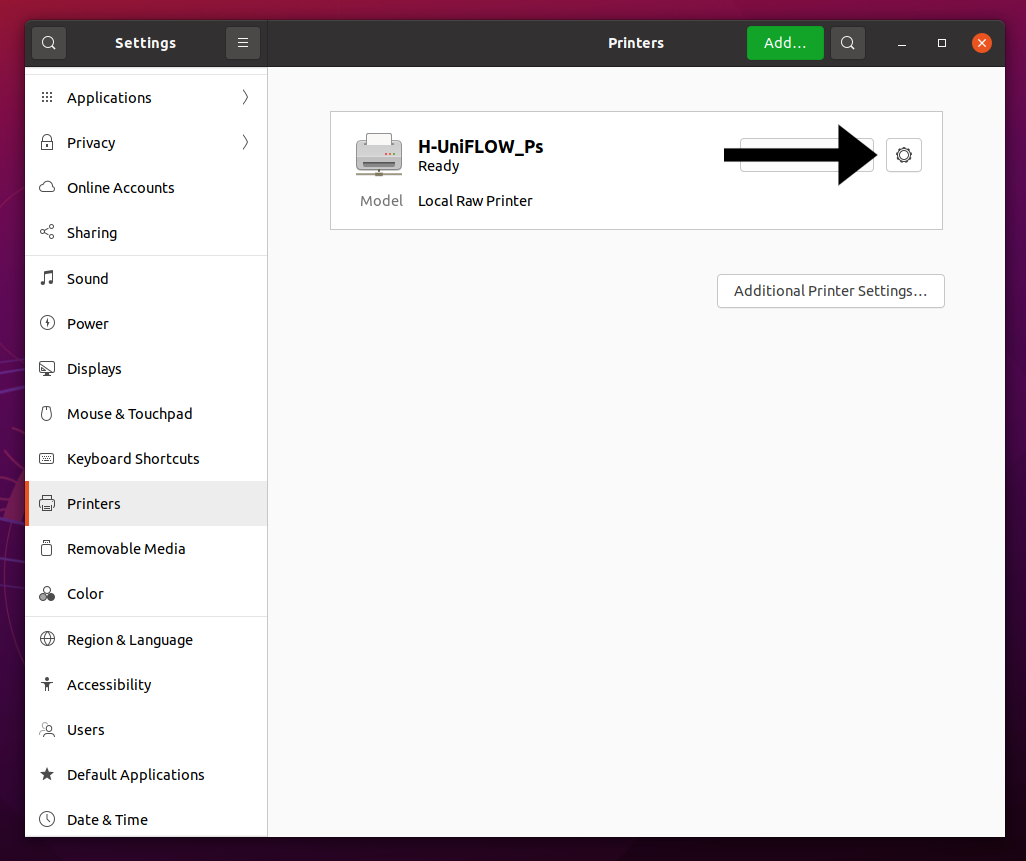
Click "Printer Details", and "Select from database
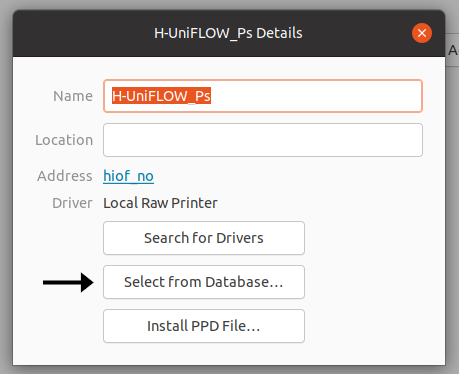
Choose "Generic" in the Manufacturer-list and "Generic PostScript Printer Foomatic/Postscript (recommended)" in the Driver-list

Close the window "UniFlow details"
It's recommended to use evince or WPS Office to print documents.
From certain programs you need to go to Settings > Printers, and open the print queue to log in to the printer. When you are asked for login information use: username@hiof.no and your FEIDE password.