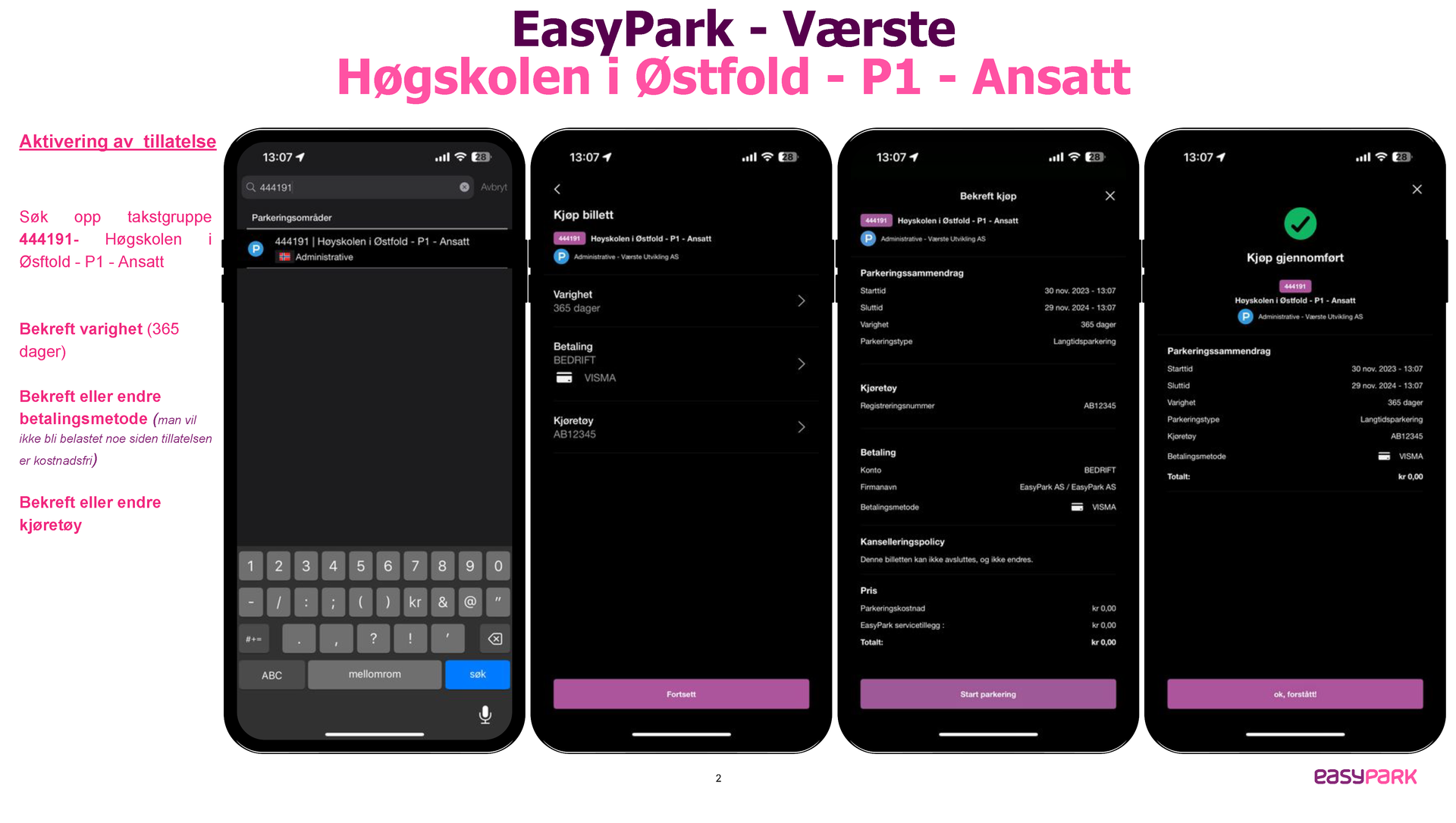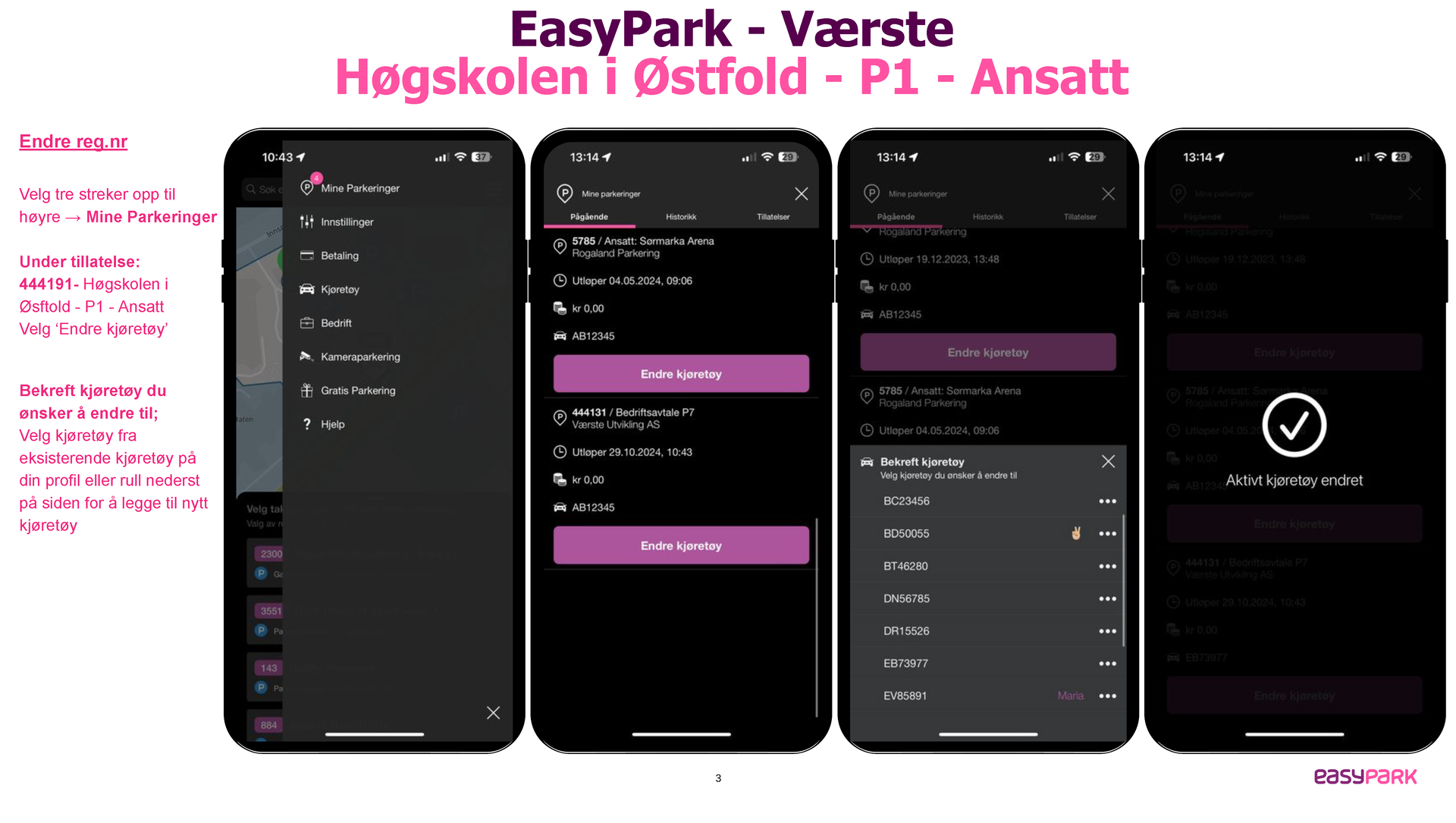Register Permission
Download the EasyPark app to your phone.
Add a payment method (if you don't have one already). You will not be charged anything from your card for parking at P1 - Employee Parking.
Open the EasyPark app and search for rate group 444191 (Høyskolen i Østfold - P1 - Employee will appear).
Confirm duration, payment, and vehicle in the displayed image and click "continue." Click "Start parking."
Note: If you get "This rate group requires a valid permit," there may be an issue with your employee affiliation or you have provided an incorrect phone number. You MUST contact the Service Desk in Fredrikstad before you can park.
Changing Vehicle/Registration Number for Parking
You MUST remember to have the correct vehicle under the parking permit when parked. If you have multiple cars and have the "wrong" car active when parking, you will receive a control fee. Open the EasyPark app, go to the menu (three stripes), select "my parkings," and ongoing. Choose "Change vehicle" there. See visual instructions in the images below (click on the image for better resolution).
Contact EasyPark support if you have any other issues or questions.
Email: kundeservice@easypark.net
Phone: 23 30 88 80